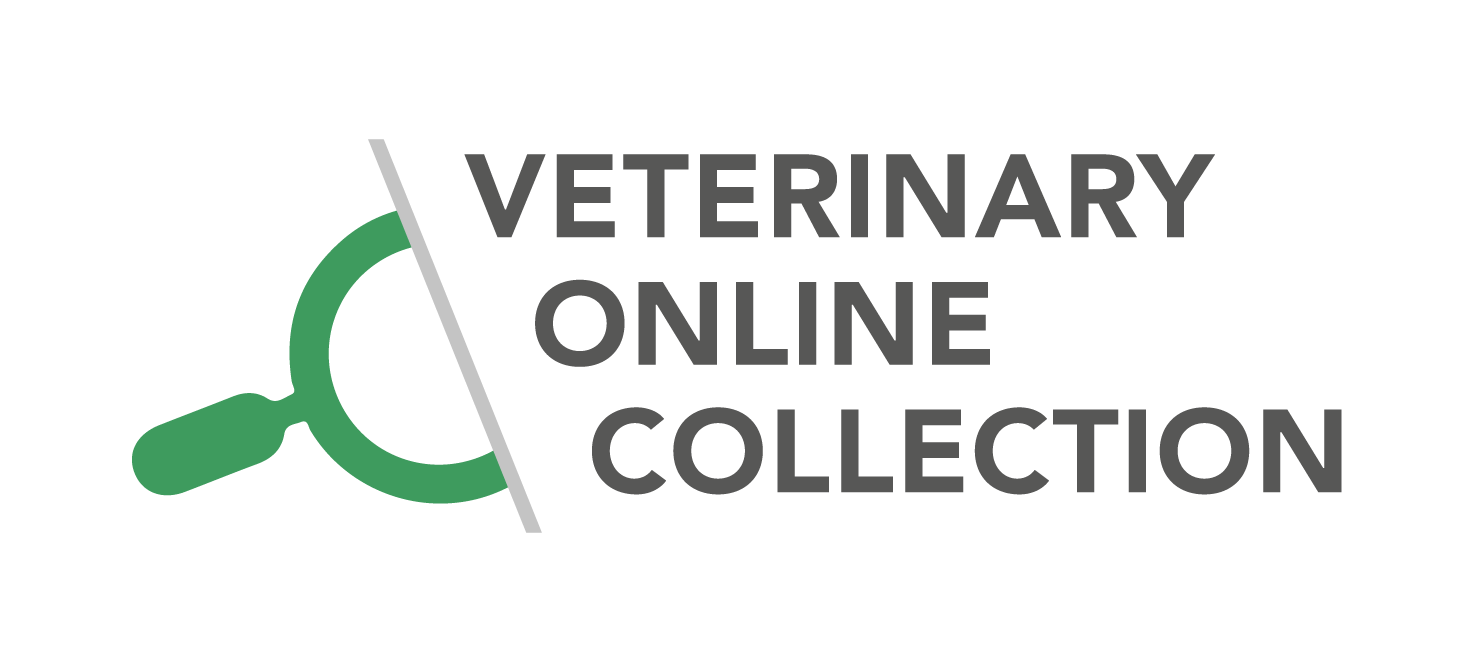Before you start
General considerations before you start to design online learning materials
Guide 2: Screencast – record your screen
Six good tips for making screencasts
1. Didactic tips
- Check out our brief guide first.
2. A good script
- Keep purpose of the video in mind
- Be aware of the target group
- Use specific cases to make it concrete
- Make several short videos
3. If your camera is on
- Choose your background
- Be aware of the light
- Look into the camera
4. Prepare for recording
- Be yourself, speak slowly and clearly
- Avoid background noise
5. Recording
- Start with an introduction
- End your recording with a short summary
6. Record your screencast
- When ready to record, please download Screencast-O-Matic.
- You can use the free software for videos up to 15 minutes, which also is the preferred size.
- You can create as many videos as you would like to.
Guide 3: Record a video with your smartphone or tablet
Before recording
Create your recording
- Open your camera on phone or tablet
- Choose video
- Turn camera horizontal
- Record
- Send video to your laptop. If too big, then use Wetransfer in your browser
- Edit e.g., in iMovie (mac) or screencast-o-matic (mac/pc – but max 15 min of video) or Video Editor (pc)
- Share video (log into platform and upload)
Inspiration list for recordings
- Laboratory methods
- Clinical procedures
- How to use instruments/machines
- Farm visit
- Simple drawing (on board or paper) with narration
Buy extra equipment?
If you want to buy extra equiptment (tripod and microphone) Watch this video.
Consent form
Remember to make a consent form if you record other people in your video. Example:
I hereby give my consent to the use of video-based teaching materials where I participate. Prior to publishing, I get the opportunity to review sequences where I participate, and I can have factual errors or misunderstandings corrected. The material will be used on xxxx platform(s).
Guide 4: Podcast your teaching
The primary benefit of podcasting is that the material can be accessed and listened to anywhere – “on the go learning”. Podcasting allows you to convey many types of academic information – and the medium can add variety to a course and support learning between lectures or classes.
Six tips on how to structure your podcast content
1. Didactic Tip – Before recording your podcast, we recommend writing a manuscript of what you plan to say.
2. Audio – Start your podcast with a short intro jingle. You’ll find intro/outro music at jamendo.com. Use a fade effect between tracks to make your podcast sound more professional. Abrupt stops and starts in music or background sounds ruin the flow.
3. Intro – Start with a brief introduction to the current episode, explaining who you are and what you’ll be talking about. Explain the relevance of the subject matter, why you produced the podcast, or why it’s important for the students to know about the subject.
4. Subject – Now it’s time for your main subject. We recommend that you set the scene by outlining the theme and explaining where the podcast is being recorded. If you have guests, get them to introduce themselves.
5. Background music – Use background sounds or music to set the scene. For instance, if your podcast is set in a hospital, use sounds from machines or background chatter from patients. If it’s set outdoors, use sounds like birds or traffic. You can find appropriate audio files with sound effects at freesound.org
6. Outro – At the end of your podcast, summarize, briefly review what you’ve covered. Play the same audio file (5–10 seconds) that you used for your intro.


Get the best audio quality you can
- As podcasting is an audio medium the sound quality is extremely important.
- Use the best microphone you have access to.
- Interview people in quiet settings as background noise cannot be edited out afterwards.
- Always record a short test and listen to it, before recording a full take.
- Soft furniture, curtains and duvets soften the sound and make things sound better than sharp edges and bare walls.